In Windows 8 when you try to run one of the Windows Store (Metro) apps you get a message saying “This app cannot open” followed by “The screen resolution is too low for this app to run.” Then is gives you a shortcut to “Change your screen resolution”. If this has happened to you chances are you are tying to run Windows 8 on a Netbook, Tablet, or older Laptop.
I have found a way around however. Pictured below is the error I am talking about. The lowest screen resolution supported by the Windows Store apps is 1024 X 768 but the computers highest resolution is 1024 X 600.
Now, i will tell you about how to fix screen resuluiton...
- First open regedit (Win+R), and then type regedit.
2. Registry Editor will open up.
3. Now press Ctrl+F, and the Find dialog box will appear. Type in Display1_DownScalingSupported in the Find what box and click Find Next.
 | |||
| Proses Searching akan Sedikit Lama. |
4. Once the key is found.
5. Open and then change its value from 0 to 1.
6. After you change it,Close regedit and Reboot/Restart your device.
7. Now it should have changed the resolution to 1024 X 768 and if it has you will noticed things seem stretched on the screen a little. To check this go to the Desktop and right-click on it and select Screen Resulution
"Tested and successfully in Toni Rizki Tanto and Faisal D'Cakno Notebook."
Your Screen Might Be A Little Bit Flat..
|




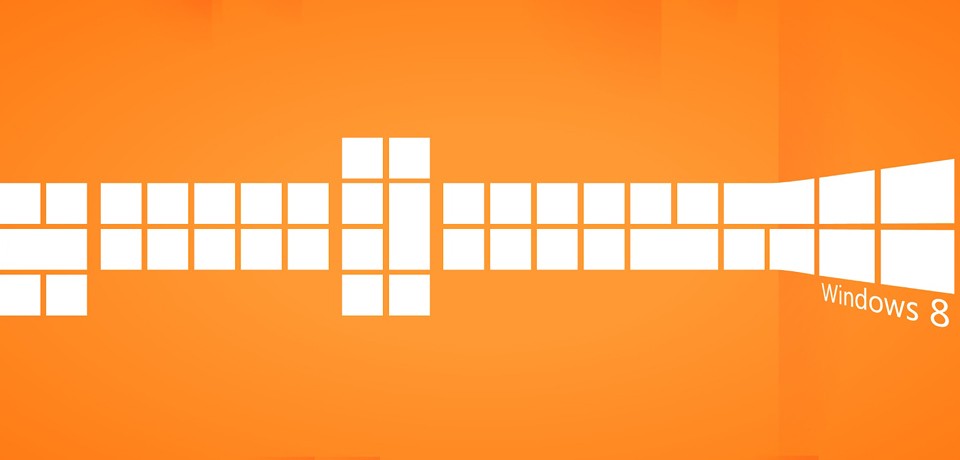








Tidak ada komentar:
Posting Komentar
Don't forget to share it and leave your comment bellow ...